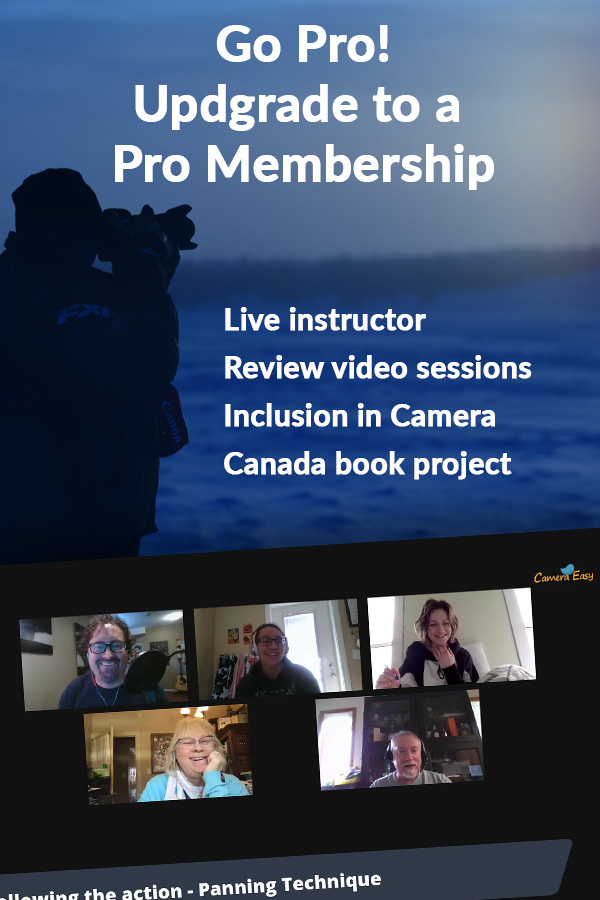Lesson 7
Keyboard Shortcuts
Make the process in faster by using the keyboard shortcuts in AcdSee
Keyboard Shortcuts
Use the keyboard to make the process even quicker.
Keyboard shortcuts are these handy little tools that will make your time spent on the computer that much easier. I recommend starting with a few basic shortcuts and as you get more familiar with ACDsee you can move to your repertoire. Keyboard shortcuts tend to behave the same way across a variety of programs so if you are used to using shortcuts with a different program, chances are the same shortcut will work in ACDsee.
Finding the Keyboard Shortcuts
Finding the shortcut is easy. For example, if you right-click on an image in the Manage Tab, you will see the long list of commands that you can perform. Next to the Copy to command you will see the keyboard shortcut listed as Alt-C. Next to the Move to command you will see Alt-M. This will be consistent across all of the menus in ACDsee. Next to the command, you will see its keyboard shortcut.

Note: If there is no keyboard shortcut next to the command then there is no shortcut.
EXERCISE: Try the keyboard shortcut for the following:
- Copy to – Alt-C
- Move to – Alt-M
- Select All – Ctrl-A
- Moving to the next photo – Space Bar or forward arrow
- Move to the previous photo – Backspace key or back arrow
- Open the Properties Pane – Alt-Enter
Pro Tip:
It's much too hard to try to remember every keyboard shortcut, so I focus on this small handful. ALT-C for copy to, CTRL-A to select all the images in a folder, and using the forward and backward arrow keys to advance through photos