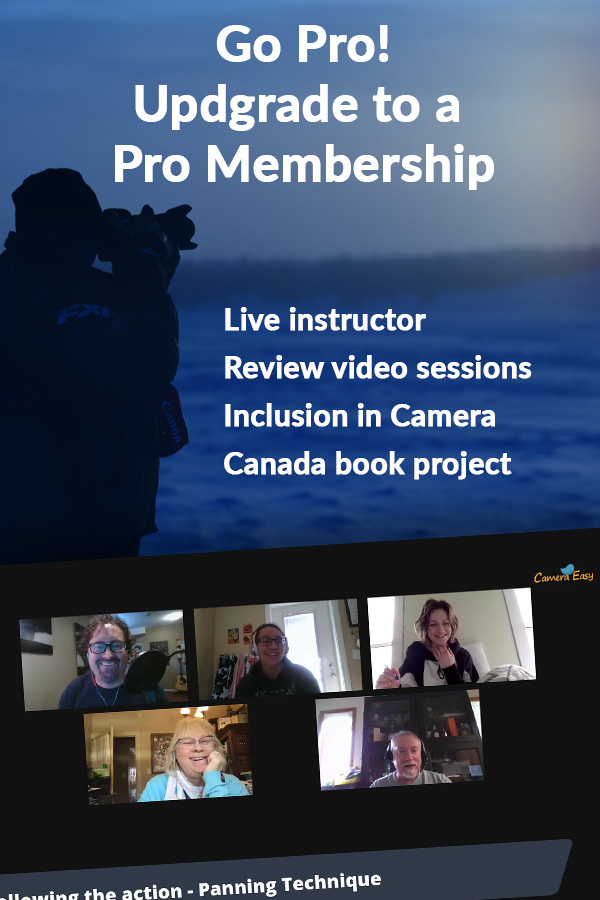Lesson 10
Saving Images
After editing, learn to save images the right way and avoid loss of quality
Saving Images
Don’t forget to save your images!
Saving
NOTE: In the ACDSee edit pane, there is no SAVE AS button. The button is labeled SAVE. However, this is not a save button but it is a drop-down. When you click the button labeled SAVE you will get several different save options. Select SAVE AS. Always select SAVE AS. If in doubt, use SAVE AS and not SAVE.

When you are finished with all of your editing, you must save the image to record the changes you have made. In the note above, I have made it clear that you must select Save As when saving your image. The reason for this is that when you use the Save command, the changes are saved on the original photo. No going back. Meaning that you have now altered the original and that is a bad thing. When you use the Save As command, you will be prompted to give the file a new name, and also tell it where you want it to be saved.
Remember, in Lesson 4 of this course, you created a folder structure that included an Edited folder in your event. Now when you use the Save As command, you will be able to select that edited folder as the destination for your image. Thereby, you will not be making any changes to your original image or the image you put into your Top Picks folder.
EXERCISE: I want you to save the photo. Click the Save button at the bottom left of the screen. A list of save options will appear: Save, Save As, Save as a copy, and Export. The only one you will ever need to use is the Save As command. When you select Save As, a dialogue box will appear and you can navigate to your edited folder. Then select the save button on the dialogue box. You may also rename the file during this step.