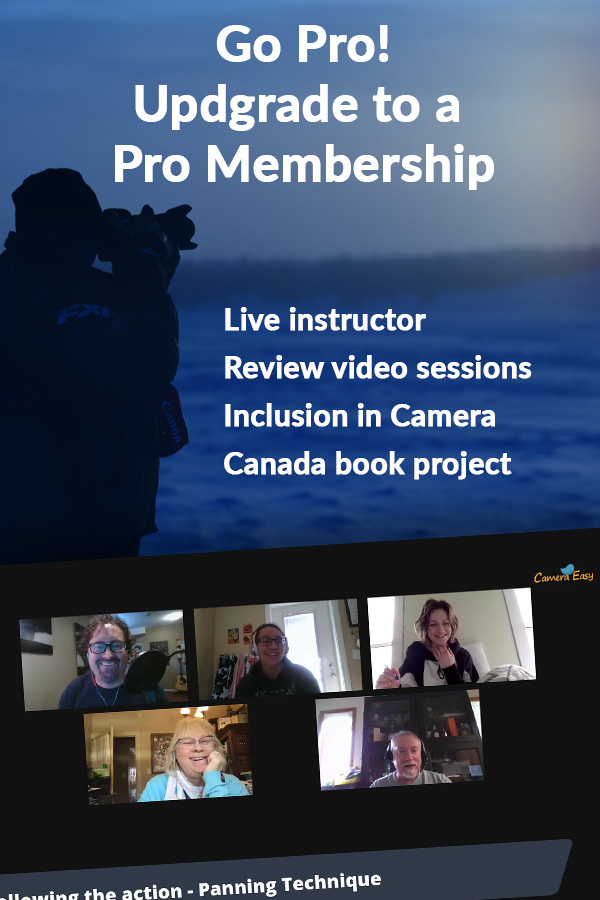Intro course Lesson 12
White Balance
Control the Colour of your Photos
White balance affects the colour of the image.
Lets make it easy to understand and set.
White balance overview
For a few minutes, lets stop using the words ‘white balance’. What we are really talking about here is having the colours in a photos look the way they are supposed to look. If you you take a photo of your daughter at gymnastics, you want her skin tones to look like skin, not some weird green colour. If you are taking photos at your daughters hockey game, you want the ice and the white jerseys to appear white in the photo, not some weird yellow colour.
So, when we hear the words ‘White Balance’, what we are really talking about is colour. The reason we refer to balancing white within a photo is because we want whites to appear white and it is just straight up easier to identify if white looks the way it should rather than any other colour.

Kelvin Temperature
One of the options within your white balance settings is called Kelvin temperature or (K). Every light source has a Kelvin temperature or colour of light, just as we measure distance in meters or feet, we measure the temperature of light in Kelvin.
If you want to get very technical about Kelvin, you can study the numbers and actually set the Kelvin number as you are shooting. In my opinion, this is overkill for about 99.9% of us that just want to get out and take photos.
The Key Takeaway about White Balance.
There are a number of ways to control the white balance of an image but there is one way that we will focus on. Again, the name of the course is Camera Easy, so we are going to keep it simple.
The camera is not magic and only does what we tell it to do. With white balance, its very very simple, the camera is either adding blue or amber to each photo depending on the white balance setting we choose. Thats it. Blue or Yellow.
So…I suggest using the preset white balance settings. When we pick a white balance preset, we are essentially telling the camera what the current lighting situation is. If its cloudy, set the white balance to the cloudy preset. Sunlight, then pick the daylight setting. Fluorescent, pick fluorescent and so forth. Its really that simple.
And remember, if you are having colour issues and your pics are either too yellow or too blue, you need to adjust the white balance.
White Balance presets
I prefer to use the preset white balance options within the white balance menu. The preset options are displayed with graphics representing various light sources and it tends to be a fairly easy way to set the correct white balance.

Auto – The Auto setting helps in adjusting the white balance automatically according to the different lighting conditions, but you can try other modes to get better results. (More on this in the next section)
Tungsten/Incandescent – This mode is used for artificial light, and it is often used while shooting indoors. The tungsten or incandescent setting adds blue to the image.
Fluorescent – Fluorescent light is generally quite warm and images have yellow tones. Therefore, setting the white balance to Fluorescent adds a bit of blue.
Daylight – In daylight white balance, the camera does not add any blue or any amber. Basically, you get what you get. We use this on sunny days outside.
Flash – The flash on your camera is preset to daylight white balance. This means that when shooting with the flash turned on, you could either shoot in Flash white balance or Daylight white balance and get the same result. That being said, I find some camera models when you are using the flash white balance you do get better results than daylight. Rule of thumb, set the white balance based on your lights source. If you are using Flash, set the white balance to flash.
Cloudy – Cloudy light is quite cool or blue. Therefore on a cloudy or overcast day, set the white balance to cloudy and the camera will some amber into every photo.
Shade – On a sunny day, the light temperature in the shade is very blue. Peoples skin, tree bark, the side walk will all appear very blue. Set the white balance to shady when shooting in the shade and the camera will add a significant amount of amber to the photo.
EXERCISE: Pick a subject and take a shot (make sure it is correctly exposed). Now, take the exact same shot but shoot it at tungsten/incandescent white balance. Take another shot at Fluorescent. Then Daylight. Then Flash. Cloudy. And finally take the last shot at Shade white balance. When you review the images you will see the change in colour.
Auto White Balance
The question inevitable comes up:Greg, what about auto white balance? Can I simply set the camera to auto white balance and leave it there? The simple answer to the simple question is yes, you can. However, in certain lighting situations the preset white balance does a much better job than the auto balance. In particular, when you are shooting in the shade which is very blue or under artificial light, which is very yellow/orange/amber the auto white balance does not make enough of an adjustment. I suggest experimenting and see which you like best.
My Rule: I always shoot using the preset white balance. I find the results better than auto white balance.
Pro Tip:
There is no 'right' and 'wrong' on white balance, I will often experiment to see how a pic turns out. Sometimes I hate it, and sometimes I love it!
Experimenting with White Balance
[Best_Wordpress_Gallery id=”12″ gal_title=”white balance experiment”]EXERCISE: Take the same shot of any subject at every preset white balance setting. You will notice that the only difference in the images is a change in the amount of blue or yellow in the photo.
Trouble Shooting #3 – Colour, Blue and Yellow
Whenever you catch yourself say the words, blue, yellow or colour, the answer to your question is adjust the white balance.
Example: The photos in the gym are really yellow. You need to adjust the white balance.
Example: These portraits I am shooting outside, everyone’s skin is blue. You need to adjust the white balance.
Example: I was taking photos of the kids opening gifts on Christmas morning and the photos are all yellow. You need to adjust the white balance.
Example: The colours of the sunset just don’t seem orange enough. You need to adjust the white balance.