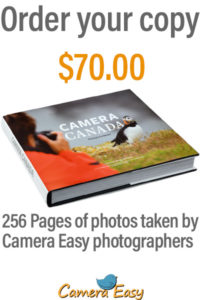Understanding Image size and Resolution
Screen, Sensor and Print?
Image Size and Resolution Explained for Print, Sensor and Onscreen
Concept:
One of the most confusing things for a new photographer is understanding image size, screen resolution, and print resolution.
We are going to break these things down and understand what they mean. Caution: This is one of the hardest concepts in photography that many ‘experienced’ photographers still struggle with.
And I’ll show you how to resize your images depending on what you want to do with them.
Let’s get started.
What is the ‘resolution’ in digital cameras?
When talking about digital cameras, resolution refers to the number of megapixels produced by an image sensor.
This, in turn, generally corresponds to the amount of detail a camera can capture.
So if your camera packs 20 megapixels (often written as 20 MP), it captures less detail than a camera with 30 megapixels, which in turn captures less detail than a camera with 40 megapixels.
But what is a megapixel, really? And how does it affect your ability to print and display photos?
Megapixels and photo size:
my camera, for example, captures 14.6-megapixel images, which is around 14,600,000 pixels per image (14.6 x 1,000,000). Each of my full-sized RAW images is 4672 x 3104 pixels in dimension. So by multiplying the number of pixels along the image width by those along the image height, we get the actual number of pixels in the image (4672 x 3104 = 14,501,888).
Now, a pixel itself is a single picture element – and for our purposes, it’s the smallest element that your photo can be divided up into. A pixel can only be one color, and a photograph is made up of a grid of thousands of pixels, each of the different colors that together make up your image.
You can see these pixels if you open a photo and zoom in until you see single blocks of color (as shown below). Each of these blocks is a pixel:
Why size is important when printing?
When you’re printing an image, you may encounter the term PPI or pixels per inch. This literally refers to the number of pixels in an inch-long line of an image.
Most printing services, and indeed your own printer, will require a certain density of pixels in the image (PPI) to be able to render a print that looks good (i.e., with smooth color transitions so you can’t see each individual pixel).
Typical printing PPI values range from 150 to 300 PPI, although some high-end magazines may require images that are 1200 PPI.
So for example, if you want to print a 4 x 6-inch image at 300 PPI, then you need a file that has at least 4 x 300 (1200) pixels along its short side and 6 x 300 (1800) pixels on the long side. In other words, it needs to be at least 1200 x 1800 pixels in size.
To print an 8 x 10-inch image at 300 PPI, use the same math:
Multiply the printed image’s width and height in inches by 300 pixels. The result is 2,400 x 3,000 pixels, which is the image resolution you need to print an 8 x 10 image at 300 PPI.
Therefore, when cropping and sizing an image for printing, you’ll need to know what PPI the image should be. Your printer manual or printing service should be able to tell you this.
Use the crop or resize feature in your software to size your image to the desired width and height and the desired PPI resolution.
Sizing for the screen:
When it comes to displaying images on the screen, you need far fewer pixels than you do for printing.
This is because the density of pixels on the screen is far less than what is required for printing. For example, a typical monitor is 1920 x 1080 pixels in size; to fill the monitor, you only need an image that is 1920 x 1080 pixels in size. That’s about the same size image you need for a 4 x 6 print at 300 PPI – yet the 1920 x 1080 pixel image displays perfectly on a 23-inch monitor.